A Plan Sheet should be used when you are converting a table to DB Precision that has no formula equivalent. Plan Sheets have both rows and columns but are limited to 120 of each.
To create a Plan Sheet, open the Plan Document, right-click Plan Sheets, and select Add from the resulting menu. Give the sheet a name and then double-click the item to open the Plan Sheet screen.
Before entering any values into the sheet, you should establish your starting row, starting column, and format values. For example, if you are converting a table that starts at age 55, you should set the starting row to be 55.
For most sheets, the increase amount and starting column values all equal to 1. Exceptions to this include participant/beneficiary conversion factor tables where the column values might start at some age (55 for example) as well as monthly tables where age values increase by some decimal value such as 0.083.
You should be careful when setting the number of decimals to display.
Once you have set the sheet's basic information, you should enter table values into the sheet. If table values are available electronically, you should paste these values directly into the sheet. Otherwise, you will need to manually enter values.
When entering values, it is important to note that the first column in your Plan Sheet should not contain any values. In the image below for example, actual table values are entered starting in the highlighted column (under the column number 2).
In the example below, the following formula would return the age 55 value (0.500):
VLOOKUP(55, "MySheet", 1)
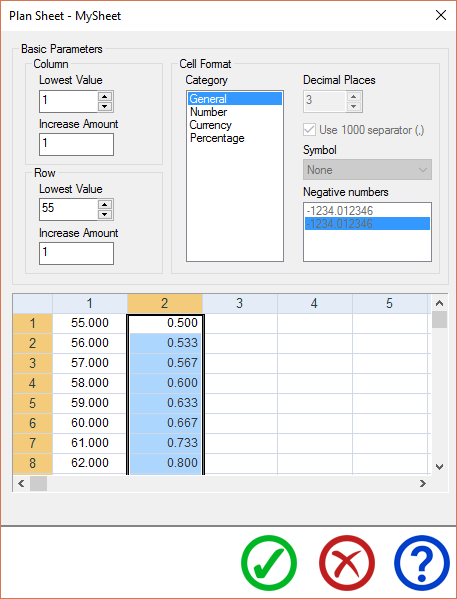
To retrieve sheet values in your coding, you will need to create a Formula Derived Item and then use the VLOOKUP function to retrieve values.