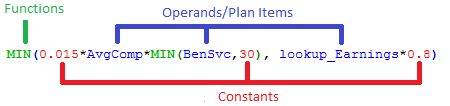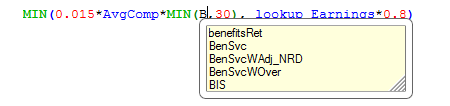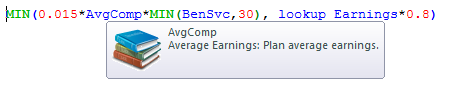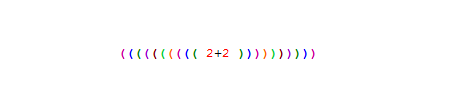Use our online help system to find answers to questions you may have as you use DB Precision. Select a category using the menu in the top left to get started.
Click the search button in the menu to go to the DB Precision Search page.
This section of our help system is designed for new Users who are just beginning to learn the system.
Select from the following topics:
This section of our help system will guide you through the steps for installing DB Precision on your network.
Select from the following topics:
This section of our help system will guide you through setting up and maintaining DB Precision Users on your network.
Select from the following topics:
This section of our help system is designed to help you in creating and maintaining employee and plan participant information:
This section of our help system is designed to help you in coding a Plan Document:
- Syntax Highlighting: when looking at a formula you will notice that text appears with different colors. Constants (such as numbers) appear as red, operators (such as formula functions) appear as green, operands appear as blue, and items in parenthesis are purple.
- Autocomplete: when typing in a formula box, you will notice that a dropdown box oftentimes appears with suggestions as you are typing. To autocomplete the item you are typing, select the item from the dropdown with either your mouse or the keyboard.
- Tooltip Help: if you bring your mouse cursor over an item in a formula, a tooltip will appear which describes the item and if it is a function, describes the required parameters.
- Parenthesis Colorization: as you are typing and have parenthesis, you will notice that the corresponding left and right parenthesis are the same color. This will simplify the process of matching parenthesis, especially when you multiple layers of parenthesis.
This section of our help system is designed to help you to set up and maintain a Plan Sponsor on the portal.
In some situations, the easiest way to solve a problem is to have us remote on to your machine and have us diagnose/fix the issue.
If you need remote support, please follow the following steps:
- Call us at 860.540.3690 and choose option 2 from our phone menu to speak with one of our PensionSoft Support Specialists.
- Click on the following button to download a small program, SplashtopSOS and temporarily allow us to remotely access your machine.
- By running this program, a program will run that displays a nine-digit code which you will then provide to the Support Specialist. This will allow our specialist to connect to your machine.
- Once the remote session is over, you will close SplashtopSOS and we will no longer be able to access your machine.
If you are having problems with Remote Support, it is most likely due to a firewall setting. To configure the firewall to allow remote support, please see the following link: Splashtop Firewall Settings.